I wonder if you have ever faced situation when you need some important files of yours to be known only to you without ever having any sign that you are hiding something. You may have faced a creepy situation when you are hiding your personal diary in your computer and just everybody in your house wants to see it or you want to send your friends a hidden message. If you have ever faced such a situation, then let me tell you about Steganography.
Big Name, isn’t it? But actually it is much simple. Steganography is the practice of concealing a file, message, image, or video within another file, message, image, or video.
You may wonder why to use Steganography if you have various Encryption Technology that may better handle your privacy. Answer is simple, Plainly visible encrypted messages—no matter how unbreakable—arouse interest, and may in themselves be incriminating in countries where encryption is illegal. Thus, whereas cryptography is the practice of protecting the contents of a message alone, Steganography is concerned with concealing the fact that a secret message is being sent, as well as concealing the contents of the message.
In this article,we will discuss the steps to Hide data behind Image. Follow the steps carefully and you can easily hide any data you want.
How to Hide data behind Image:
In this post I would tell you about a simple Steganography which all of you can do with simple command.exe in your windows . All you need is WinRar, little knowledge of command prompt and a picture file. (You may take a selfie for this).
Don’t worry if you do not know about command prompt, I would be guiding you:
Step 1. Gather all the files that you wish to hide in a folder anywhere in you PC.
FOR EXAMPLE: I am hiding two files in C:\New Folder
Step 2: Now, add those files in a RAR archive(e.g. secret.rar) using the WinRar software. This file should be in the same directory (C:\New Folder).
Step 3: Now copy that picture file in C:\New Folder.
Step 4: Now open Command Prompt. (Go to Run and type cmd).
Navigate to C:/New Folder using “cd” command.
Now type:
COPY /b Selfie.jpg+secret.rar output.jpg
(output.jpg would be containing hidden data).
Voila, your files are hidden.
Step 5: Delete all files except output.jpg.
If you would try to open output.jpg it would be a simple picture file. But if you would open output.jpg with WinRar Software… You would see your beloved files well hidden behind image file.
Now you can give your selfie to your Crush with a love letter hidden behind it…
My whole life, I was wandering about such tricks we used to see in Movies. Now we all can do such tricks within Minutes. Isn’t it too easy to Hide data between Image. We hope that you have successfully completed this tutorial Titled: “How to Hide data behind Image”. If you are still facing any problems in any step, then fell free to comment below.
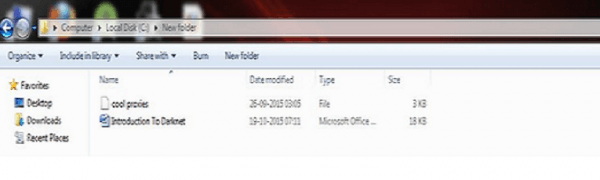
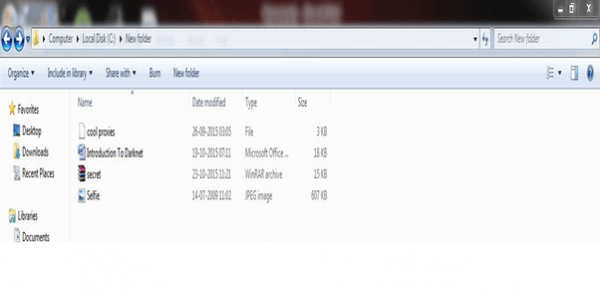
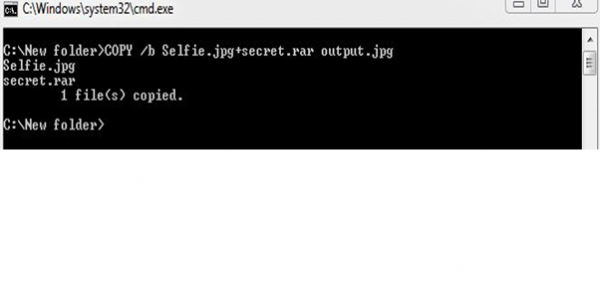
Comments
Post a Comment
plz add ur comment here