How To Recover Deleted Files On Your Mac OS X
For MAC users we are here with How To Recover Deleted Files On Your Mac OS X. While working on PC there is situation occurred when we accidently delele our important data. And in MAC Os its really tough job to recover your deleted data. But we are here with a complete guide by which you can easily recover up all your deleted data. For this you just have to follow a simple guide discussed below to proceed.
How To Recover Deleted Files On Your Mac OS X
The method is quite easy and just requires a cool tool that will be restoring all your deleted data of your hard disk drive in your MAC OS X. So proceed with the simple steps discussed below. So follow these steps below.
Steps To Recover Deleted Content From Mac OS X
First of all in your Mac OS download and install the Disk Drill tool.Now After downloading and installed it on your Mac lauch it.Now, you will see a check on all three given boxes, you can also choose it the way you want and then click on Next button.And after that you will see all the series of drives associated to your Mac in the screen of the tool.Now there select the drive where your file was present before deleting it.Now click on the Recovery button there and then it will show you three different scanning options that are deep scan,quick scan and scan for lost HFS partition.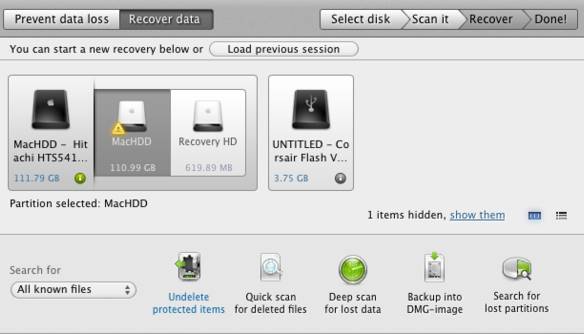 Here you can select any of the scanning option and then it will start scanning the drive that you have selected.
Here you can select any of the scanning option and then it will start scanning the drive that you have selected.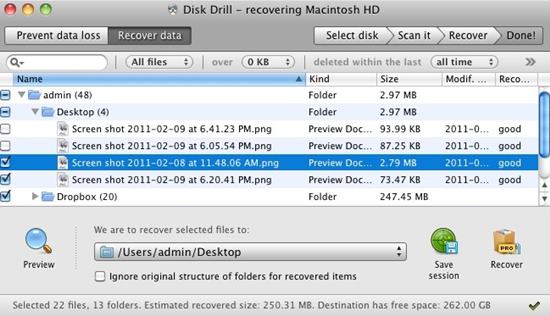 Now after the scanning completes you will see lots of recovered files there .Now there select the file which you want to recover and then select the directory where you want to keep it and then click on the Recover button there.That’s it you are done, now your deleted file be get recovered to its destination folder.
Now after the scanning completes you will see lots of recovered files there .Now there select the file which you want to recover and then select the directory where you want to keep it and then click on the Recover button there.That’s it you are done, now your deleted file be get recovered to its destination folder.
So above is all about How To Recover Deleted Files On Your Mac OS X. With this you can easily recover out any permanently deleted files too from your hard drive using a cool tools that works perfectly on Mac OS X. Hope you like our work, do share with others too. Leave a comment below if you have any related queries with this.

Comments
Post a Comment
plz add ur comment here