In this scenario, I have Windows 7 and Kali Linux operating systems. Kali Linux is installed in a virtual server, i.e. vmware player.
(A) Now to create a shared drive or folder in Windows 7
- Click on Start
 and then on Computer.
and then on Computer. - Select the drive or the folder you want to share. Right click on it, then click on Share with and then on Advanced sharing...
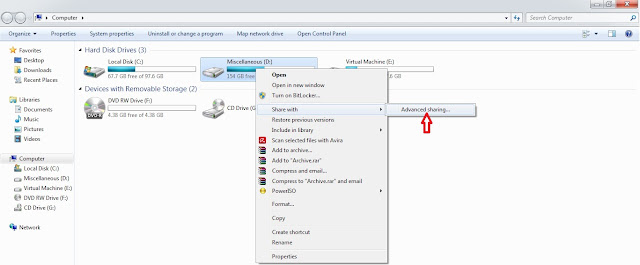
- Goto Sharing tab and click on Advanced Sharing...
- Check on Share this folder, then click on Add button to give Share name and Description of the drive or folder and select the number of users that you allow to share the drive or folder. Then click on permissions and add number of users to whom you grant permission to share your drive or folder in a network. Click on OK to all pop windows that has opened so far. This will take affect and you will see shared drive or folder in the network.
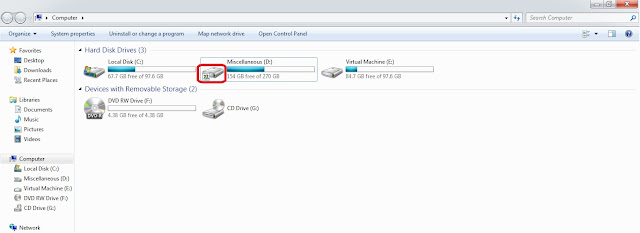
(B) Open vmware player and allow Kali Linux to boot.
- Login with username and password
- Press Alt. + F2 key to bring run dialog box.
- type smb://username/shared, where 'username' is the host name and 'shared' is the drive or folder name that has to accessed (smb is a program of samba distribution that allows to maintain interoperability between linux/unix server and windows client), then click on 'Run'.
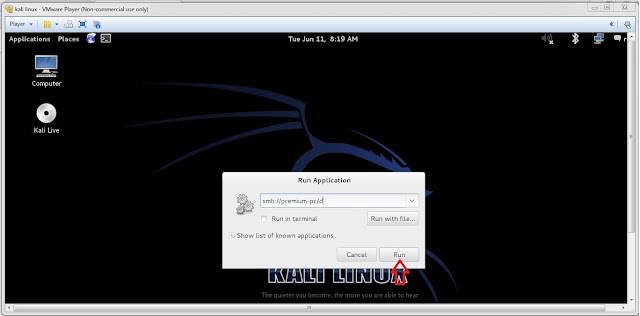
- type 'username' and 'password' of windows 7 user to access the drive or folder (username and password is the account of the user where the drive or folder has been shared) and click on 'Connect'.
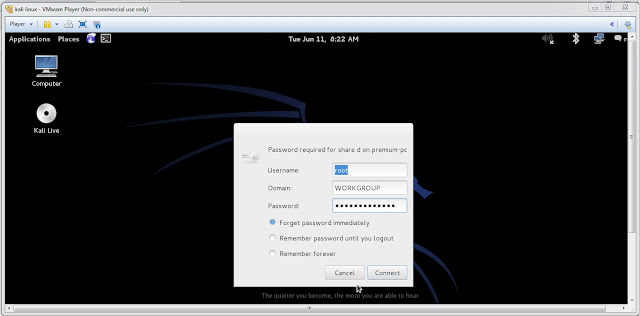
This will mount the shared drive or folder and it will appear on the desktop of Kali Linux.
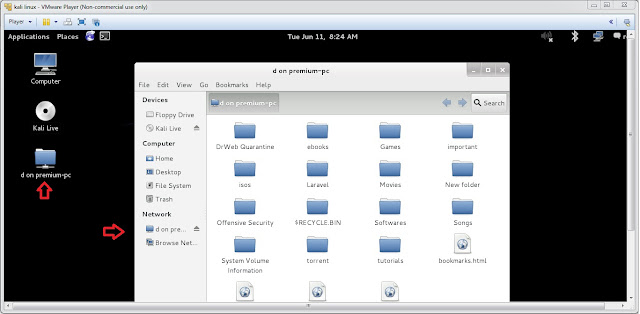

Comments
Post a Comment
plz add ur comment here